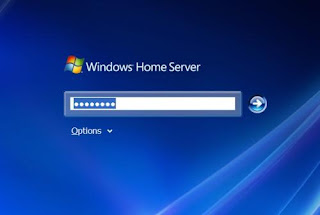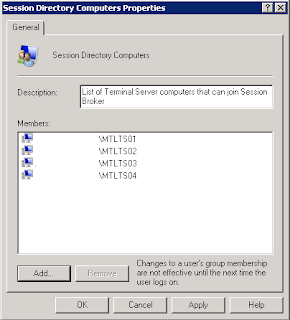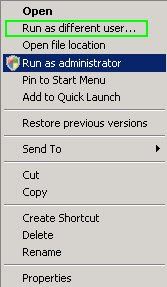What you'll need:
- A DVD burner, and a blank DVD
- Minimal system requirements per Microsoft:
- 1 GHz 32-bit or 64-bit processor
- 1 GB of system memory
- 16 GB of available disk space
- Support for DirectX 9 graphics with 128 MB memory (in order to enable Aero theme)
If you're not familiar with beta versions of operating systems, read the "New to beta testing?" section; otherwise, proceed toward the bottom of the page, select your version (32- or 64-bit), and hit Go. You'll need to sign in to your Windows Live account at this point — if you don't have one, you can create one (click Sign Up Now). Interesting fact: as I was writing this article, I had to go back and forth through these steps quite a few times. With only one Windows Live ID, I was awarded 4 different Product Key (no more, no less) – I think only Product Key per Windows Live account would make more sense.
The details
Download size: 2,557,416KB (2.5GB)
The beta expires on August 1, 2009
Windows 7 FAQ
You will not be able to upgrade from the beta version to the official release.
Preparation
I opted for a dual-boot with my Vista installation. To do so, I had to resize my current Vista partition: go to Start > Control Panel. If your Control Panel is in Classic View, simply select Administrative Tools. If not, click System and Maintenance, Administrative Tools, Create and Format Hard Disk Partitions.
Select your main partition (probably C:), right-click and pick Shrink Volume. If you're lucky, you'll have some available space to be shrunk ("Size of available shrink space in MB" — Windows Vista is very peculiar when it comes to this; don't expect this shrinkable part of your hard drive to be as big as your empty space on the drive). I was barely able to squeeze 16GB out of this, even though I have more than 100GB of space left.
If you have less than 16GB (16,000MB) of available shrink space available, I strongly recommend against trying to dual-boot with Windows 7. If you're adventurous, though, you should be able to find some tutorials online on how to get around Vista's partition management tool's restrictions.
Windows XP users can access similar disk management tools by going to Start > Programs > Administrative Tools > Computer Management > Storage > Disk Management.
ISO
The Windows 7 file comes in ISO format (a disk image), which you'll need to burn to a DVD (sorry, a CD won't do!). The easiest ( and free!) way to do this is imgburn.
Installation
To install Windows 7, you'll need to pop in the DVD you just burned, restart your computer, and boot from the DVD.
First, you'll pick your language, time, currency, and keyboard in an environment that looks very much like Vista's. Clicking Install Now will set things into motion.
After accepting the License Terms (which I did not scrutinize — I'm guessing someone else will!), you pick your installation option (Upgrade or Custom – I picked Custom for obvious reasons). Next, you're prompted to choose your partition.
Important: Unless you don't care about your Vista installation, make sure you pick the newly-created partition!.
In what looks like Vista's installation process, you'll be going through "copying files", "expanding files", "installing features", "Installing updates", and "Completing installations." Be prepared for a restart (in which the newly-created boot menu behaves perfectly). Next, setup "is starting services" – and then you'll have time to go get a drink or two... or three... or four...
If you're into nice graphics, the Windows 7 logo may impress you (I sure liked the "Starting Windows" graphics!) — if not, you'll just have to sit through the "setup is preparing your computer for first use" and "checking video performance" screens.
Next — and this is where things actually start happening — you get to enter your username and a computer name (no password yet). Next, you enter the product key (you did get one, right!?!), upon which you're urged to "Automatically activate Windows when I'm online."
The "Setup Windows" screen will be familiar to anyone using Vista, with options to have Windows "help protect your computer."
A reboot will bring up the quintessential boot menu, and you'll be prompted for your "computer's current location" (Home, Work, or Public). Next, the "Homegroup" question is up (more on that later), and that's it: you've got Windows 7 running.
Source: http://www.enterpriseitplanet.com/networking/features/article.php/3795621